Creating Meta Assets
To create a Meta asset, select the Asset Management tab along the left-side navigation bar.
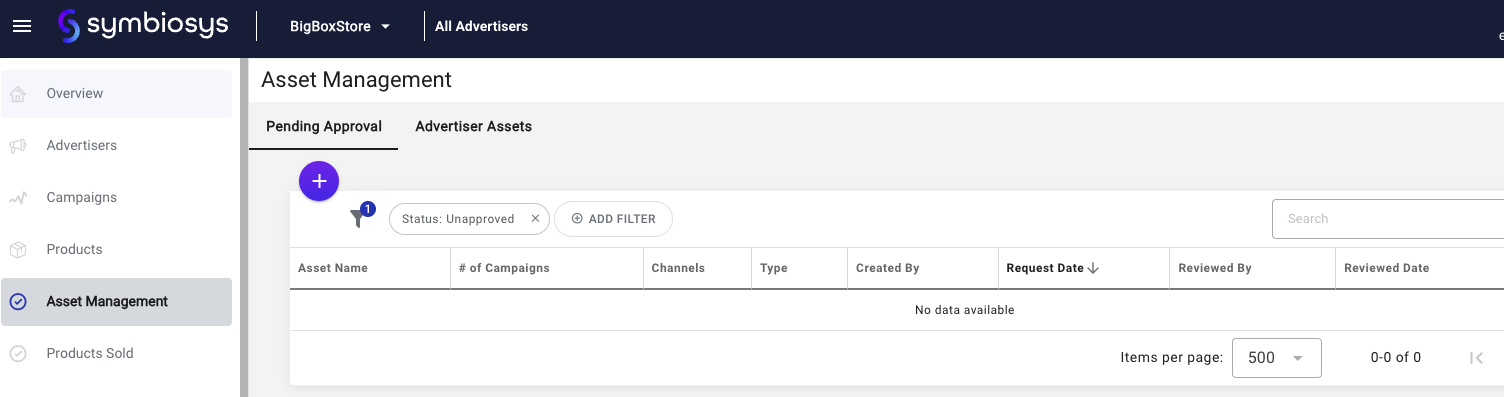
Select the “+” button to build a new asset and select the Meta channel.
Note: Meta standard specs and best practice recommendations still apply to assets built in the Symbiosys UI.
Use the drop down as shown below to select either a video or image asset type.
Meta Image Asset Type
Upload a static image from your desktop and refine your creative if needed.
Input applicable asset components and ensure you’re following Meta’s best practices while also aligning with retailer creative requirements.
To make a featured product selection for Meta collection ads, click “Select Products” in the next window.
Note: Featured products are not a requirement. If products are not selected, Meta dynamically rotates from the product set selected within the campaign product targeting.
To find your desired featured product/s, you can search by specific product, or filter by brand, category, or product type.
Meta collections allow a max of 4 featured products per ad.
To submit your asset for retailer approval, select “Submit” in the bottom right corner.
Meta Video Asset Type
Video assets are created in the same manner as image assets, however rather than selecting an Image type, you will select Video at the start of the asset creation workflow.
Once your file is uploaded, you will proceed in the workflow by defining the asset components and optional featured products. At the end of the workflow, select “Submit” to send the asset to the retailer for approval.
.png)